Because each organization has distinct service ownership and configuration, organization membership affects what each user can see and do in the Service Portal.
Typically, each user is a member of a single organization. However, there are more complex scenarios that may be configured. A user can:
- be a member of multiple organizations and can have different roles in each organization, depending on what level of access they need
- be a member of one or more parent organizations. Note that a user can be only a member of a parent organization, or they could be member of a parent organization and a member of regular organizations.
Users can see their current role and organization at the top of the Service Portal. In the following example, the user is signed in as a member of the Development organization.
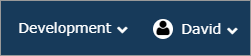
When signed in as a member of an organization, the provided view allows a user to only see services that they own and that are visible to that organization. Likewise, when a user executes a search, the search will return only VMs that are visible to that organization.
The view affects everything in the Service Portal, such as the tree, the dashboard, service requests, recommendations and searches.
The organization menu allows Service Portal users to switch their view to another organization or role. The current view is saved when the user logs out of the Service Portal.
Member of multiple organizations
Here's what the Views menu might look like for a user that's a member of multiple organizations:
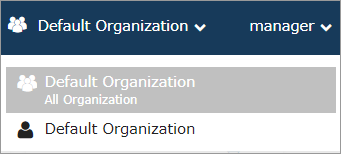
Permission to view all services in an organization
If a user has permission to view all services in an organization, they can switch between viewing their own services and the organization's services. Here's an example:
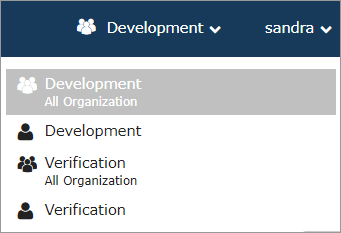
By default, the Show All Organization Services permission is only enabled for a Manager Service Portal role.
An organization that's listed with "All Organization" below it indicates that the user will see all services that are assigned to that organization. If the user chooses the organization without "All Organization" below it, their view would be limited to only the services that they own and that are visible to that organization.
Parent organizations
If a user belongs to a parent organization, the parent organization is displayed in the drop-down menu with a ![]() icon beside it. If any organization that the user belongs to is a child of that parent organization, that parent is shown in brackets under the organization.
icon beside it. If any organization that the user belongs to is a child of that parent organization, that parent is shown in brackets under the organization.
In the example below, the view has been switched to the "Service" parent organization. Notice that "(Service)" is listed under the "Sales" organization; this indicates that "Service" is the parent organization of "Sales".
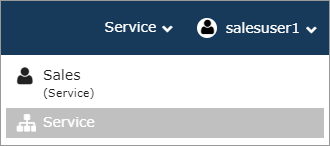
A parent organization provides the user with a limited view for reporting purposes only. See Parent Organization view in Service Portal for more information.
