Multiple Roles and Membership in Organizations
Typically, each user is a member of a single organization. However, there are more complex scenarios that may be configured, for example, you can:
- Be a member of multiple organizations and can have different roles in each organization, depending on what level of access they need.
- Be a member of one or more parent organizations.
You can see your current role and organization at the top of the Service Portal. In the following example, the user is signed in as a member of the "Development" organization.
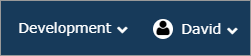
When signed in as a member of an organization, the provided view allows you to only see services that you own and that are visible to that organization. Likewise, when you execute a search, the search will return only VMs that are visible to that organization.
The view affects everything in the Service Portal, such as the tree, the dashboard, service requests, recommendations and searches.
The organization menu allows you to switch your view to another organization or role. The current view is saved when you sign out of the Service Portal.
Member of multiple organizations
If you are a member of multiple organizations, here is what the menu might look like:
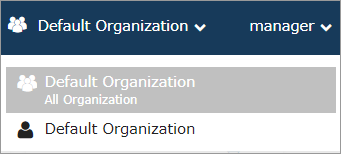
To switch to another organization, use the organization menu and select a different organization.
Permission to view all services in an organization
If you have permission to view all services in your organization, you can switch between viewing your own services and the organization's services. Here is an example:
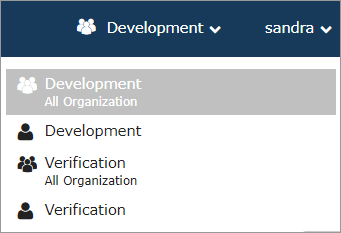
By default, the permission to view all services in your organization is only enabled for a Manager Service Portal role.
An organization that is listed with "All Organization" below it indicates that the user will see all services that are assigned to that organization. If the user chooses the organization without "All Organization" below it, their view would be limited to only the services that they own and that are visible to that organization.
Parent organizations
If a user belongs to a parent organization, the parent organization is displayed in the menu with a ![]() icon beside it. If any organization that the user belongs to is a child of that parent organization, that parent is shown in brackets under the organization.
icon beside it. If any organization that the user belongs to is a child of that parent organization, that parent is shown in brackets under the organization.
In the example below, the view has been switched to the "Service" parent organization. Notice that "(Service)" is listed under the "Sales" organization; this indicates that "Service" is the parent organization of "Sales".
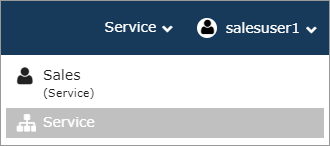
The Parent Organization view provides a limited view for reporting purposes only (for example, you can't access the Dashboard, Service Catalog, or Service Request pages). For some pages that you do have access to, no administrative actions are available (for example, the Applications page doesn't show Recommendations, Actions, Reset OS actions and buttons). A parent organization view provides sufficient access to run some reports, search for VMs owned by the child organizations, and run some cost analytics. In all cases, the data for each operation is the aggregate of all the child organizations that belong to the parent.
