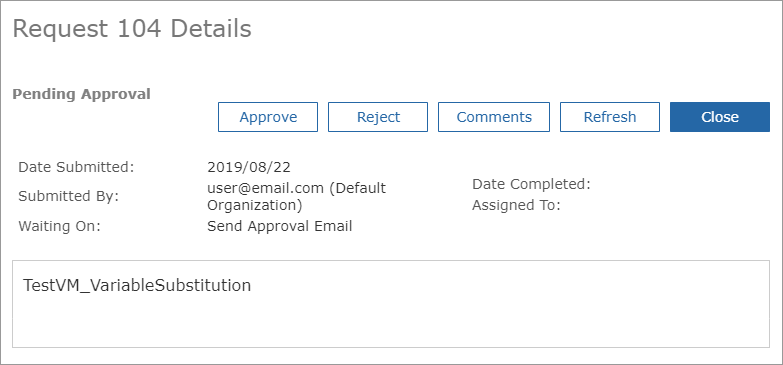Approve Service Requests
View a list of service request approvers
Click Service Requests in the left menu of the Service Portal. Select and enable the Approvers option to display the Approvers column.
Approve or reject service requests in the Service Portal
When viewing the list of service requests, select a request with your email address in the Approvers column and click the service request ID to view more information.
You can:
- Approve the request and optionally add a reason. When final approval is given, the service can be deployed.
OR
- Reject the request and add a reason, so that no other approval emails are sent, and the request process ends. You can reject a request as long as it's in the "Pending Approval" state.
When a user shares a VM, (Shared) is appended to the service name in the Request Details. For more information, see Share VMs with Other Users.
Approve or reject service requests with email links
You can also approve or reject service requests with approval email links. After clicking the link in an approval email, you will be required to authenticate your account by providing your username and password before accessing the Service Request Approval page. You must have a valid user account with the sufficient roles and permissions for request approval to be granted access.
When viewing quota approval emails, the quota information displayed in the email may differ from the quota information on the approval form if some time has passed between when you received the email and when you accessed the approval landing page. The information on the approval form is always up to date.
Service request notification emails display costs in your preferred currency. If you haven’t set your preferred currency, the system default currency will be used.