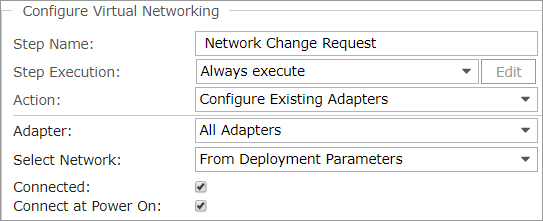The Configure Virtual Networking step allows you to assign network settings at the hypervisor level. You can add this workflow step to a completion workflow and a command workflow.
With this step, you can:
- Set the connection options for existing NICs
- Select the network for existing NICs
- Add a NIC to a VM and choose a network
- Remove NICs from a VM
This step is supported for vCenter only.
Add Configure Virtual Networking steps to workflows
To configure existing network adapters or add a new adapter in a completion workflow or a command workflow:
- On the Steps page, choose Add > Guest OS > Configure Virtual Networking.
Then in the Details section, configure the networking parameters.
- Action: Select Configure Existing Adapters or Add New Adapter.
- Adapter Type: Select an adapter type from the list. If you're adding a new adapter, Select Let the system decide to have Commander choose the best option for each OS.
- Select Network:
- From Network List: Select the network from a list. The selected network must be accessible to the VM.
If you have a large number of networks, click next to the Network drop-down menu to open a pop-up dialog for easier searching.
- By Network Zone: Pick a network zone to describe the network's purpose within your infrastructure. Note that if there is no network available for the VM that matches the selected zone, the workflow step will fail.
- From Deployment Parameters: The network that that the VM's NICs will connect to will be specified through network deployment parameters. These can be obtained through substitution variables. The deployment parameter $NETWORK<x>=$ (stored as approver comments) is used. The specified network must be accessible to the VM.
- No Changes: Preserve the current network.
- Connected: Enable this option to connect the NIC while the VM is running.
- Connect at Power On: Enable this option for the NIC to connect to the VM when it powers on. If you don't enable this option, the network adapter isn't available to the VM when it first powers on.
To remove a network adapter in a completion workflow or a command workflow:
- On the Steps page, choose Add > Guest OS > Configure Virtual Networking.
- Then in the Details section, configure the networking parameters:
- Action: Select Configure Existing Adapters or Add New Adapter.
- Adapter Type: Select either All Adapters or choose an adapter from NIC 1 through NIC 6. If the specified adapter doesn't exist for the VM, the workflow step will fail.
Examples: Configure virtual networking
Here are a few scenarios where you can use the Configure Virtual Networking step.
PXE boot installation
In this scenario, a completion workflow changes the NIC of a PXE-booted VM to the correct VLAN. To set this up:
- Create a blank PXE boot template, with a NIC that's connected to a special purpose VLAN and portgroup.
- Create a completion workflow assigned to this template that includes the following steps:
- Run Program step: To install the guest OS
- Configure OS Networking step: To assign a static IP address
- Perform Power Action step: To power off the VM before reconfiguring networking
- Configure Virtual Networking step: To move the NIC to the correct VLAN:
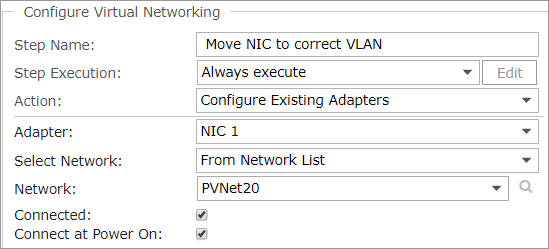
Specify required services when requesting VMs
In this scenario, a special-purpose network is used to provide services such as monitoring and backup. VMs that are monitored have an additional NIC connected to this special purpose network. Users can choose backup or monitoring services on the new service request form. To set this up:
- Create a deployment destination for each of your user groups, with basic networking configuration.
- Set up an approval workflow to enable automated deployment for approved requests.
- Add a list-type custom attribute to the new VM request form, with the values Backup and Monitoring, allowing users to specify which additional services they require.
- Set up a component-level completion workflow that includes a conditional Configure Virtual Networking step to configure networking based on information specified on the request form:
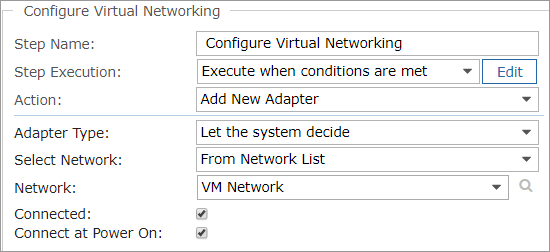
- Make this step conditional on the value of the custom attribute: if the user selects the Monitoring service, then execute the workflow. In the Step Execution drop-down menu, select Execute when conditions are met. Click Edit and enter the following:
"#{target.requestedSettings.namedAttribute['Required Services']}" -eq MonitoringAutomated deployment configures the new VM with the same NICs as the source template; the completion workflow adds a NIC and connects it to the appropriate network.
Change request for network migration
In this scenario, a user submits a change request to move a VM from a private network to a public network. To set this up:
- Add a list-type custom attribute to the change request form, with the values Private and Public, allowing users to specify the network.
- Set up a completion workflow for change requests with the following steps:
- Execute Script step: To take the value of
#{target.customAttribute['network']}as a parameter and output it as$NETWORK1=Private$or$NETWORK1=Public$ - Perform Power Action step: To power off the VM before reconfiguring networking
- Configure Virtual Networking step: To connect the NIC to the public network, using the value of the
$NETWORK<x>=$parameter as input: